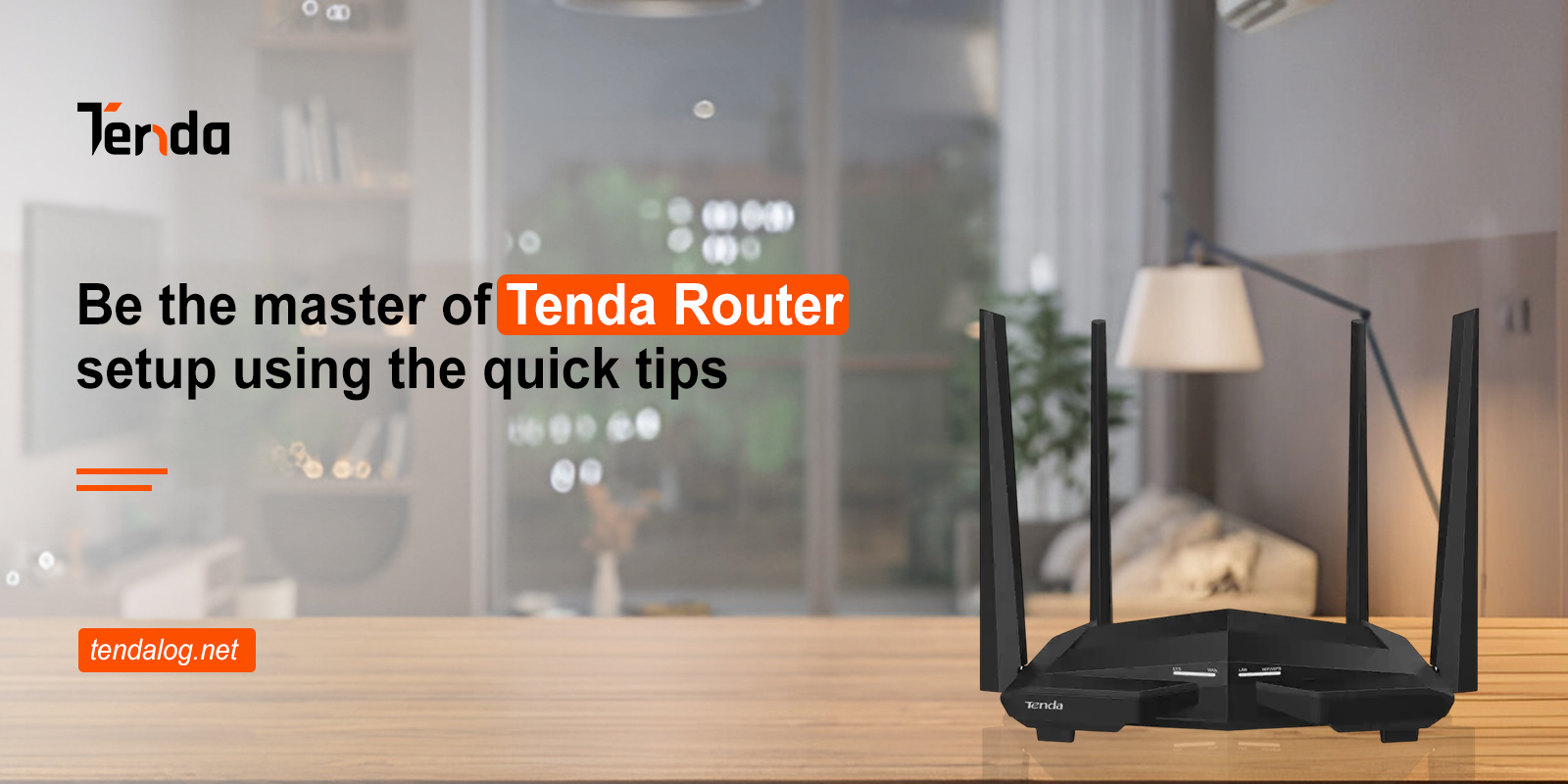Tenda routers are the leading networking devices that connect you with the modern digital world. Similarly, if you plan to buy or use such a device, then it is necessary to learn the Tenda Router setup first. After configuring the router, you can use it to its full potential. So, to find elaborative steps for configuring this networking device, read this brief guide.
How to setup a Tenda router using different methods?
Further, before you initiate the Tenda router configuration, must ensure to get ready with some essential things. These include an active internet connection, valid admin details, computer/smartphone, etc. After being ready with all this, choose the optimal method to carry out the Tenda wifi router setup process.
In addition, you can opt for the web address or the application method to execute the setup procedure. So, we shed light on the detailed steps for each procedure in this section to assist you with the router setup, take a closer look once:
Configuring the gateway using the web GUI
- Initially, join the Tenda router network using a computer/laptop.
- Now, open the web browser and type in the 192.168.0.1 IP address in the browser bar.
- After that, enter the valid username and password on the login page that appears to you.
- After logging in, you land on the setup dashboard of the router.
- Hereon, you see the Welcome Setup Wizard screen.
- Further, tap on Next and choose the Connection Type, or tap on Auto Detect if you do not know the connection type.
- Afterward, click on the WLAN>Basic Settings>Edit the WiFi Network WiFi Name (SSID) and WiFi Password fields.
- These may differ according to the router model of a particular class.
- Mention here the strong and complex network name and password in the edited sections and tap on Apply.
- Additionally, you can also customize the further Advanced Settings, such as AP mode, Bridge mode, etc. settings by following the on-screen guidelines.
- At last, click on Apply to secure and implement the settings you recently made.
Tenda Router setup via the app
- First and foremost, check that you are using an upgraded version of the Tenda wifi app on your smartphone.
- Now, launch the application and access the user account by mentioning the valid user credentials.
- If you are a new user, then you need to install the app and register on the app first.
- After accessing the login page, you visit the home dashboard of the router.
- Hereon, visit the Basic settings section and change the WiFi name and password by editing the particular sections.
- After that, reach Advanced Settings and customize the further settings, like Parental Controls, Access Point, Guest Access, etc. by following the on-screen instructions.
- Next, click on Save/Apply to secure the modified settings.
- Finally, the Tenda wifi router setup procedure ends successfully.
Note: Remember that each Tenda model has a different setup dashboard according to its category. Similarly, for the Tenda AC10 router setup for first time, use any random password.
Quick troubleshooting tips to fix the Tenda Router setup issues
Occasionally, users get stuck with the router’s setup procedure and face several issues, such as network disconnectivity, login denial, outdated firmware, etc. So, to fix these issues, we share some effective troubleshooting tips below, have a look once:
- Ensure that the computer/laptop/smartphone you use is compatible to access the web/IP address and the app.
- Enter the accurate admin details while accessing the Tenda router.
- Eliminate the signal interferences, like mirrors, furniture, microwaves, etc.
- Confirm that you use the updated version of the Tenda wifi app and enable all the necessary permissions on it.
- Check that the router and the connected devices get enough power supply with adequate voltage.
- Power cycle the router to eradicate the technical glitches and bugs.
- Make sure your networking device runs on the updated firmware version otherwise upgrade the software.
- Check that the preferred web browser responds to the given web address otherwise shift to the new browser.
- If nothing else works, then factory reset the networking device. This will revert your gateway to the default settings and you have to reconfigure it from scratch.
In a nutshell, this brief guide will provide you with in-depth information regarding the Tenda Router setup among effective troubleshooting tips. If you want to explore further or still get stuck with the process, then connect with us here!